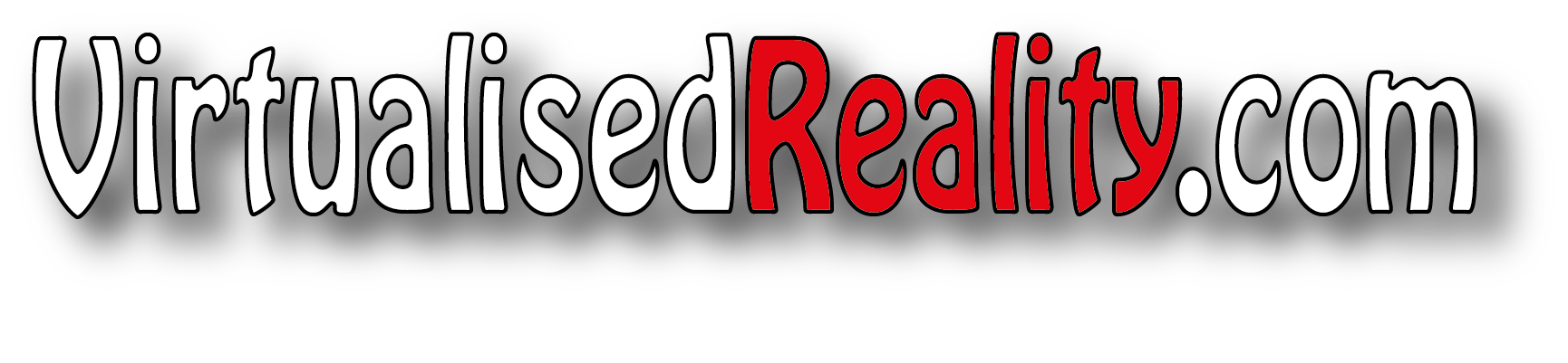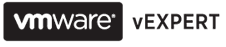After completing a P2V you sometimes need to view the ghosted hardware in device manager, this maybe to try and rectify and issue or just to have a clean up of old physical hardware. To do this you will need to follow the Microsoft KB article 241257.
To work around this behavior and display phantom devices when you use the Show hidden devices command:
- Click Start, point to Programs, point to Accessories, and then click Command Prompt.
- At the command prompt, type the following lines, pressing ENTER after each line
set devmgr_show_nonpresent_devices=1
cd\%SystemRoot%\System32
start devmgmt.mscwhere %SystemRoot% is the folder in which Windows 2000 is installed.
- Troubleshoot the devices and drivers in Device Manager, as required.
NOTE: You must first select show hidden devices on the Device Manager View menu before you can see devices that are no longer present in the system.
- When you are done troubleshooting, quit Device Manager, and then close the Command Prompt window. Closing the window clears the variable you set in step 2 and prevents ghosted devices from being displayed when you use the Show hidden devices command.
NOTE: When you quit Device Manager and close the Command Prompt window, the set devmgr_show_nonpresent_devices=1 variable is turned off so you cannot see the phantom devices.